Each league or tournament you run might have very different requirements when it comes to generating fixtures. You might have a league that is a simple one where 8 teams play each other once and then there is a round of semi finals followed by a round of finals. In that case, the default fixture generation templates will do what you need. However, you might have a league where due to venue or time restrictions, you have 8 teams, but only 3 times available per week, so you need to sit two teams per week and run the league over 9 weeks instead of 7. Or any number of other conditions that must be met. In these instances, you can create your own fixture generation templates which cater for these requirements.
To add or modify fixture generation templates, you must be logged in as an administrator. If you are logged in as an administrator you can view a list of all the existing fixture generation templates via the config section (Config -> Edit Fixture Generation Templates). Or, on step two of the fixture generation process, a link to "Add a new template" or to "Edit" existing templates will appear.
You add or modify a fixture generation template by creating an Excel spreadsheet in a specific fashion containing details of who plays who in which weeks and on which days etc.
A sample of such a spreadsheet is shown in the image below:
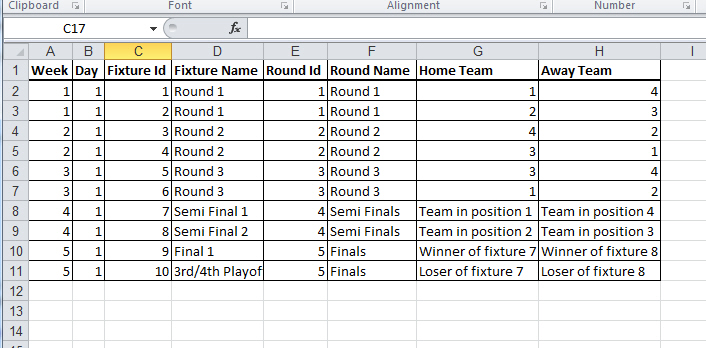
Each row in the spreadsheet represents a fixture that will be generated when using this template.
Descriptions of the columns that appear in the spreadsheet are as follows:
Week (Mandatory)
This column contains the week in which this fixture will be generated. It is a mandatory column. If you're creating a template for a league, usually you'll have each team play one fixture per week (though not necessarily), whereas if you are creating a template for a one day tournament, you'll have all the fixtures in the same week, as they are to be generated on the same day.
Fixture Id (Mandatory)
This column contains the ID of the fixture. Each fixture must have a unique ID, and this value will be used when including automatically calculated fixtures within the template (more on that later).
Day (Optional)
This column is optional, and if present it indicates which of the specified days the fixture should be placed on. If you do not include this column then the fixture can be played on any of the days that you select on step 4 of the fixture generation process. If you DO include this column, then on step 4 of the fixture generation process, you will be asked to select which day each day number relates to (see the image below for more information):
Step 4 as it appears if you do not specify the day column (Note that you can now select any days on which the fixture could be played):
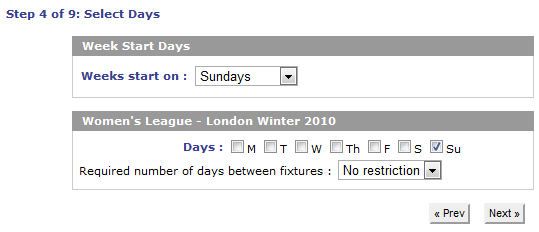
Step 4 as it appears if you do specify the day column (You are asked to select which day relates to which day number in the template):
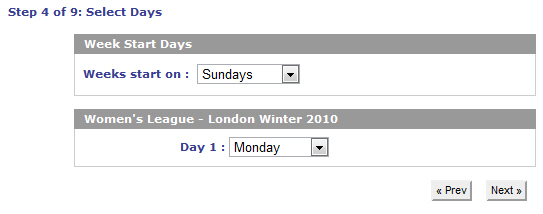
Using days is handy for two day tournaments, or those cases where you have most games played on a Wednesday, but two games per week on a Sunday etc.
Fixture Name (Mandatory)
This column contains the name of the fixture as will be entered into the fixture name field in the generated fixture and displayed to the teams on the external part of the website, if applicable.
Round Id (Mandatory)
This column contains the ID of the round that the fixture belongs to. This is used on step 7 of the fixture generation process so you can specify which rounds from this template you want to generate. For example, you might create a template that contains enough fixtures so everyone plays everyone twice, but when it comes to generating the fixtures, you might only want to generate rounds 1 to 7 so they only play each other once. This works by indicating in the fixture generation template which round each fixture belongs to.
Round Name (Mandatory)
This column contains the name of the round that the fixture belongs to. This is the value that is displayed on step 7 of the fixture generation process when you come to specify which rounds you want to generate.
Home Team (Mandatory)
This column contains information indicating which team should be considered the home team. More information on the valid values for this column shortly.
Away Team (Mandatory)
This column contains information indicating which team should be considered the away team. More information on the valid values for this column shortly.
Information must be filled in for all of the columns you specify.
Valid values for Home Team and Away Team
There are five valid values for the home team and away team columns:
i) A number representing one of the teams in the division/league. Which team equates to which number is specified by you on step 8 of the fixture generation process. For example, you could have team 1 vs team 8, team 2 vs team 7, team 3 vs team 6 and team 4 vs team 5 in week 1, then team 1 vs team 2, team 3 vs team 8, team 4 vs team 7 and team 5 vs team 6 in week 2 etc etc etc. Or however else you wanted to arrange the ordering.
ii) The text "Team in position x", where 'x' is a number between 1 and the total number of teams in the division. If you specify this text, it indicates that this fixture will be one where the participant will be automatically calculated at the point when all the other "standard" fixtures within the league have been completed.
iii) The text "Winner of fixture x", where 'x' is the ID of some other fixture in the fixture generation template. If you specify this text, it indicates that this fixture will be one where the participant will be automatically calculated as soon the fixture with the ID you specified is completed. At that point, the winner of that fixture will be associated to this fixture.
iv) The text "Loser of fixture x", where 'x' is the ID of some other fixture in the fixture generation template. If you specify this text, it indicates that this fixture will be one where the participant will be automatically calculated as soon the fixture with the ID you specified is completed. At that point, the loser of that fixture will be associated to this fixture.
v) The text "Bye". This will cause a bye to be created for the team in the other column.
Once your Excel spreadsheet is complete, you can upload it accordingly, and Spawtz will convert that spreadsheet into a fixture generation template and you will then be able to use that template in the fixture generation process.
